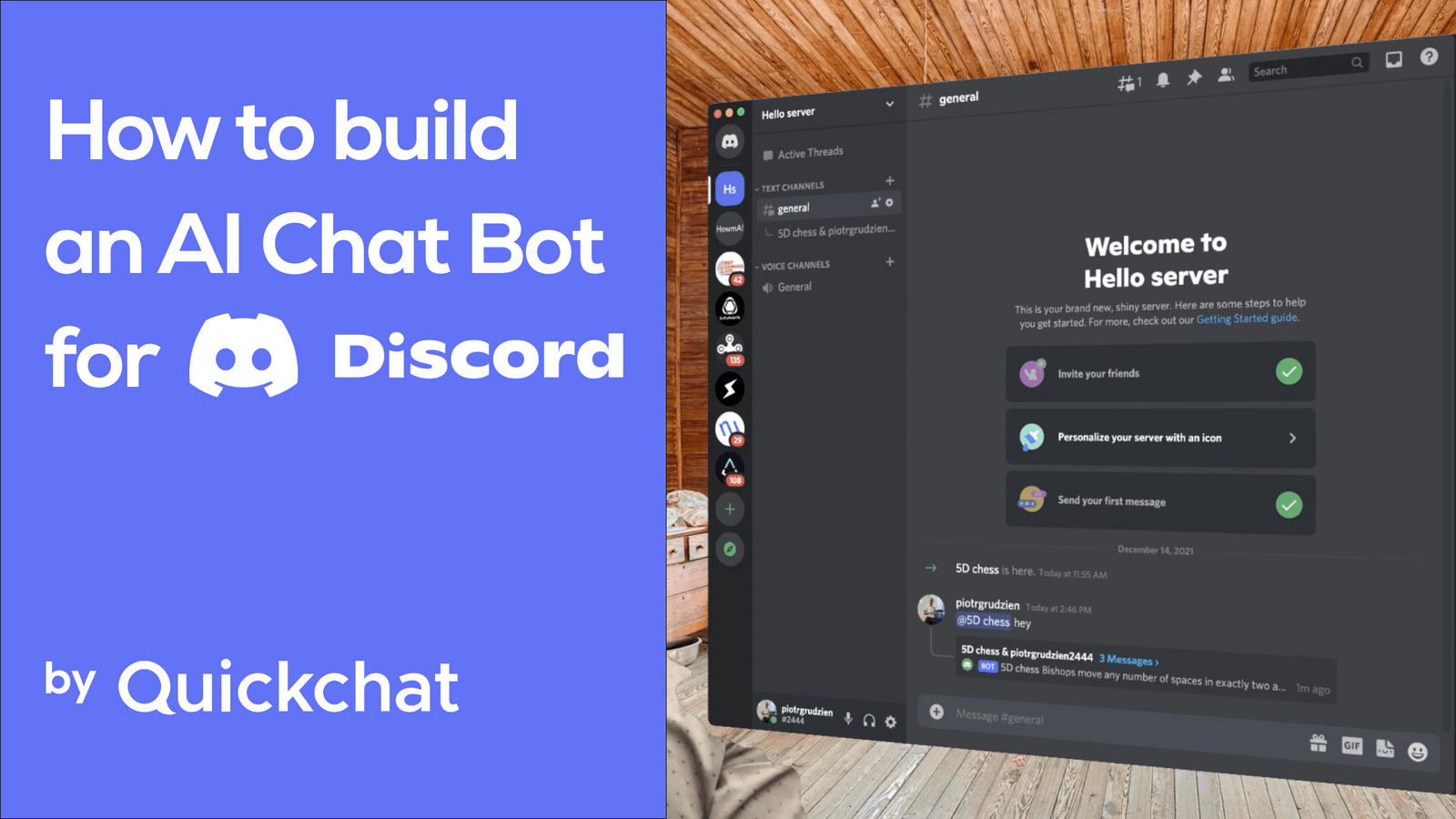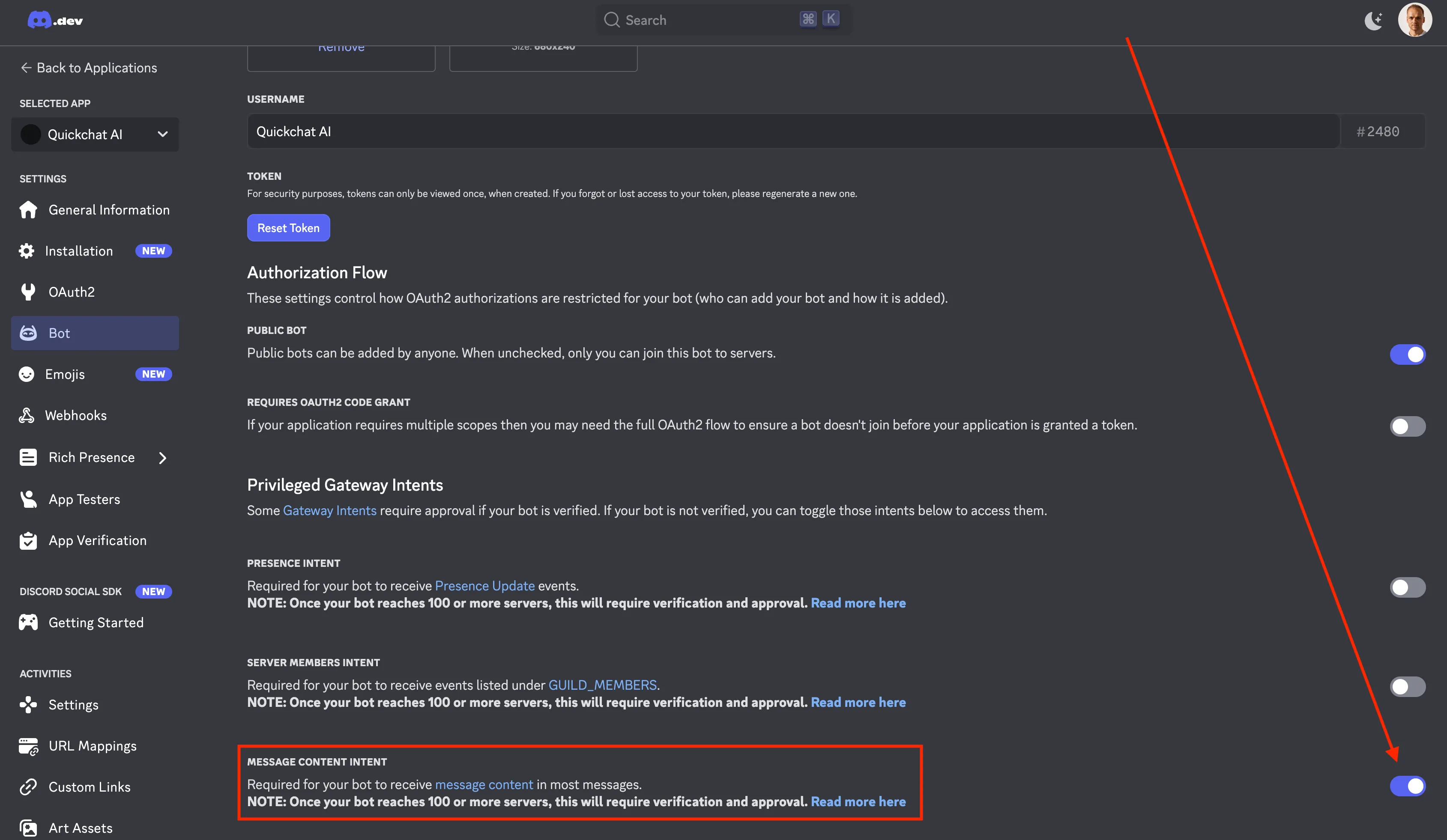Launch Your AI Chat Bot on Discord 🚀
Want to create a smart conversational AI bot for your Discord server? This step-by-step guide walks you through the process in just 10 minutes—no coding required! 🎉
Watch the Video
5 Simple Steps to Create Your AI Bot
By following these steps, you’ll have a fully functional AI chatbot on your Discord server:
- Create a Discord Server
- Create a Discord Application
- Add the Bot to Your Server
- Create a Quickchat AI Account
- Integrate Your Discord Bot with Quickchat AI
What Your AI Bot Will Look Like
Once set up, your bot will be live on Discord, ready to have natural conversations with your server members.
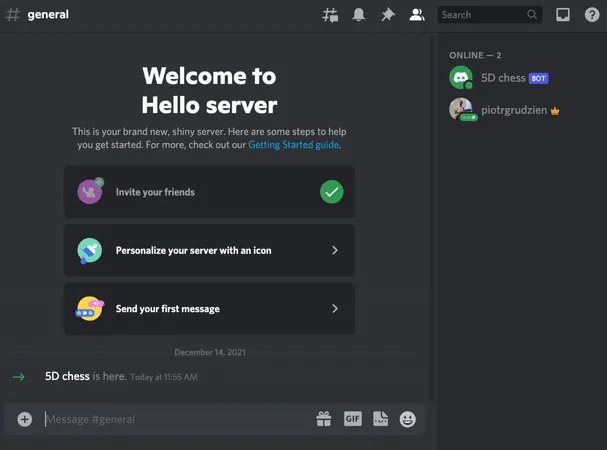
1️⃣ Create a Discord Server
If you don’t have a Discord account, create one at discord.com. Then, set up your first server:
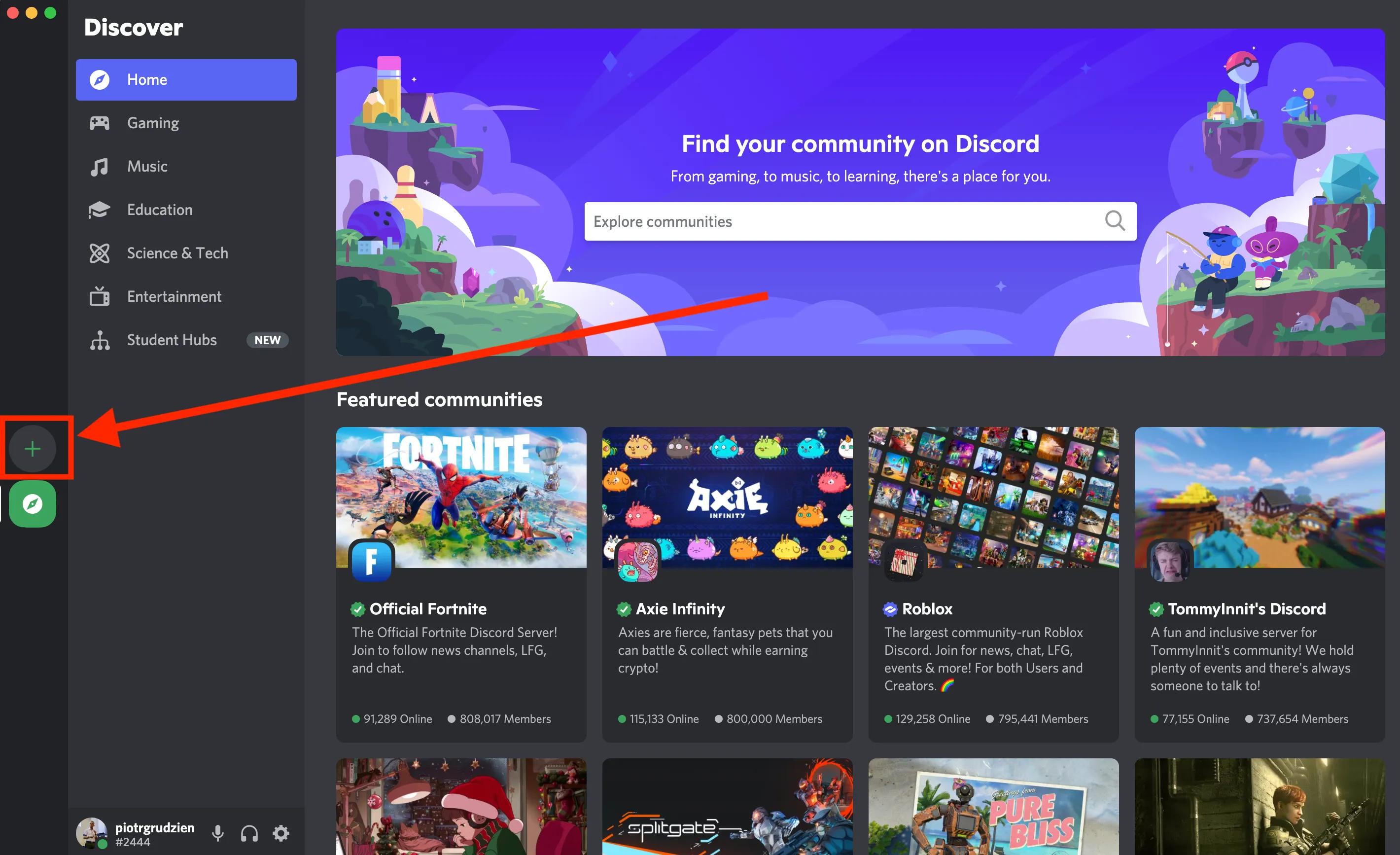
2️⃣ Create a Discord Application
Go to the Discord Developer Portal and create a new application.
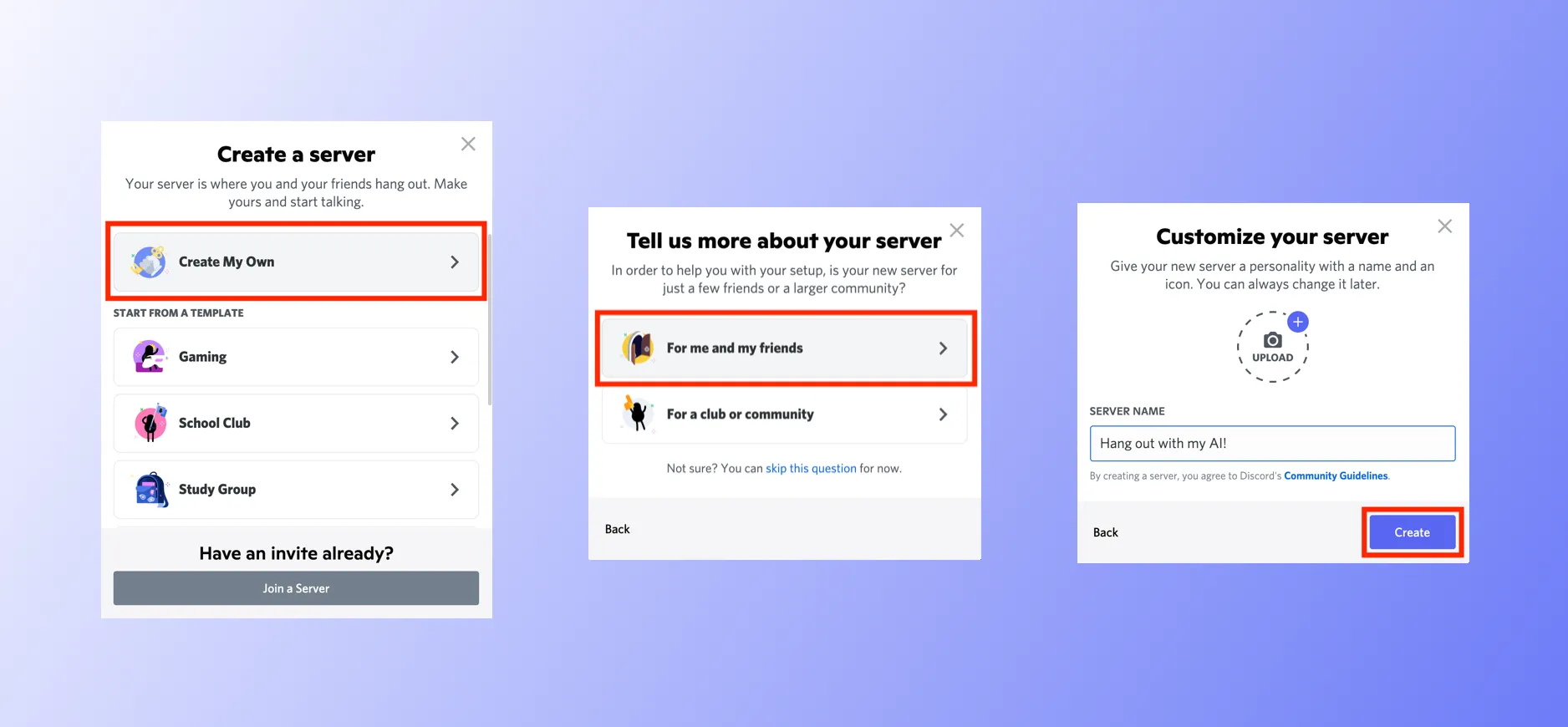
3️⃣ Add Your Bot to the Discord Server
Remember to enable your bot to receive message content by clicking on the toggle below:
Once your bot is created, you need to add it to your server. The way to do it is to construct a Discord URL and paste it into your browser:
https://discord.com/api/oauth2/authorize?client_id=<YOUR CLIENT ID>&permissions=309237712896&scope=botWhere does the permissions number come from?
The permissions number (309237712896) comes from requesting the following permissions:
Send MessagesCreate Public ThreadsSend Messages in ThreadsRead Message History
Those are the minimal set of permissions required for your bot to operate correctly. You can see it for yourself by going to discord.com/developers/applications, selecting your application, clicking on Bot on the left and scrolling down:
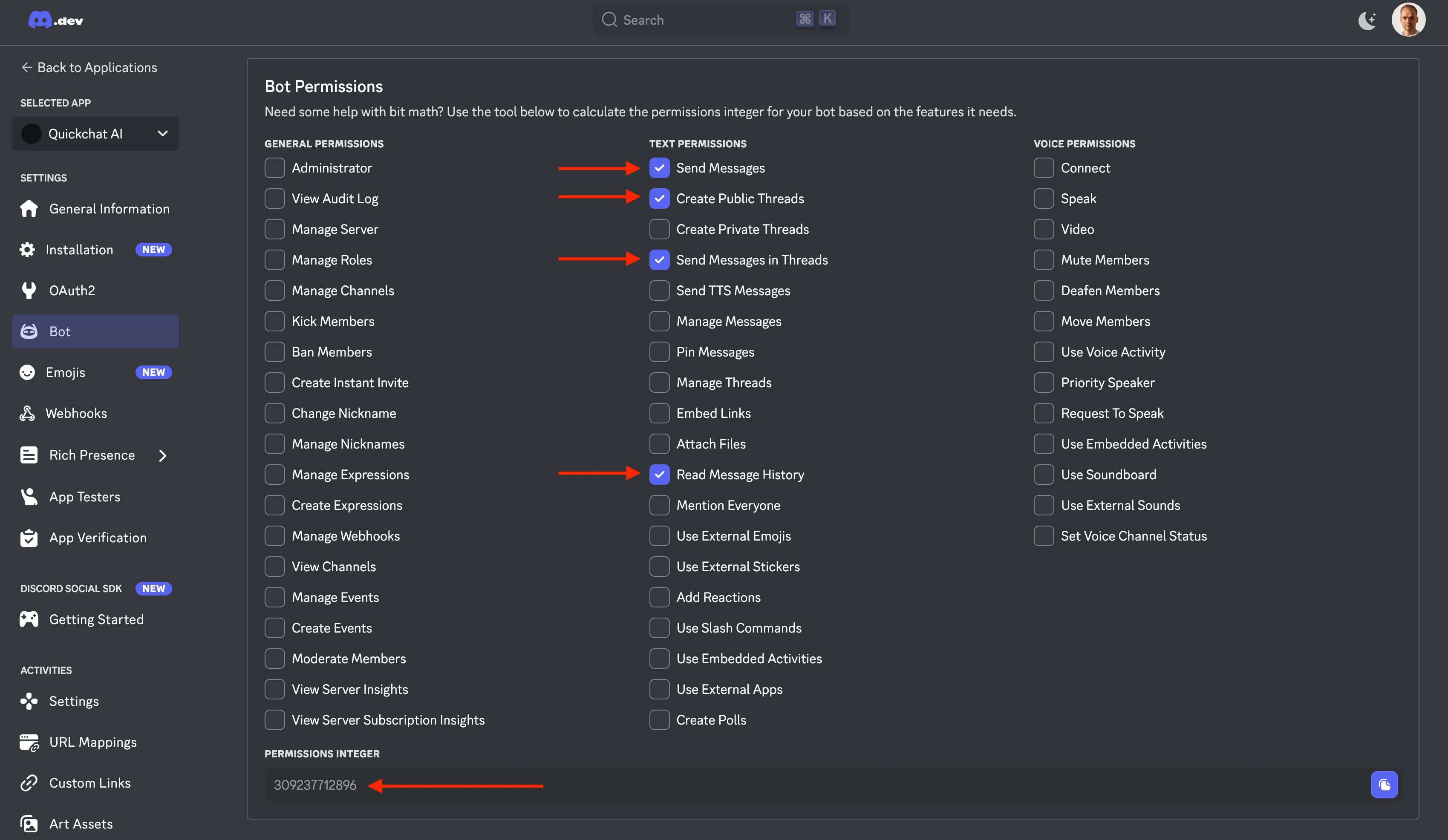
Where to find YOUR CLIENT ID?
The easiest way will be to look at the address bar in your browser and copy the long number which is part of the address:
https://discord.com/developers/applications/<YOUR CLIENT ID>/bot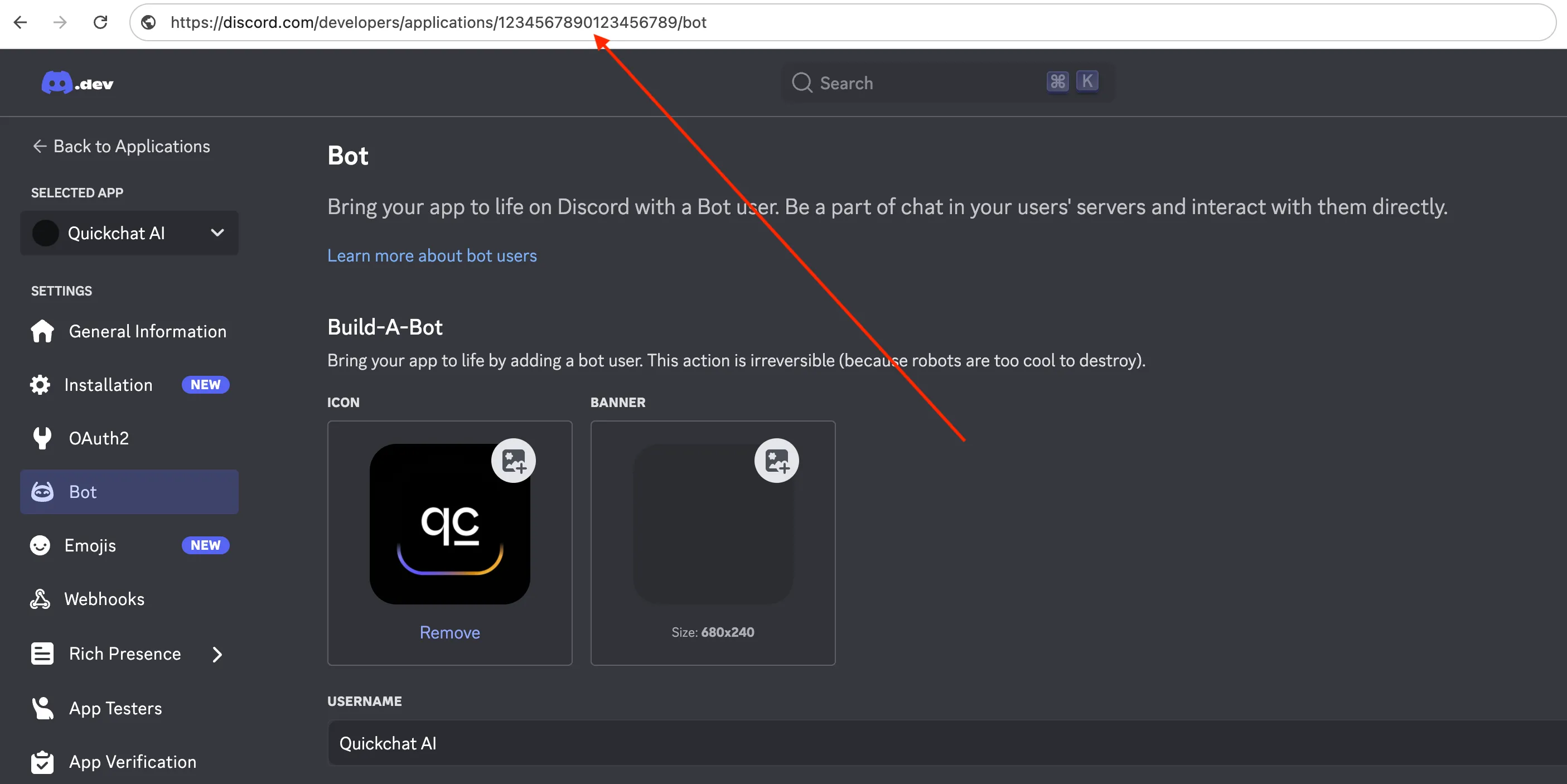
In this case the client id is 1234567890123456789 which means that the full URL you need to go to to add the server will be:
https://discord.com/api/oauth2/authorize?client_id=1234567890123456789&permissions=309237712896&scope=bot4️⃣ Create a Quickchat AI Account
Sign up for Quickchat AI to power your bot with human-like conversational AI.
Quickchat AI allows you to create AI Agents with custom knowledge bases, AI Actions and more—perfect for Discord bots, websites, and more.
5️⃣ Integrate Your Bot with Quickchat AI
To connect your bot with Quickchat AI, retrieve your Discord Bot Token from the Developer Portal.
- Go to Bot Settings → Reset Token → Copy Token
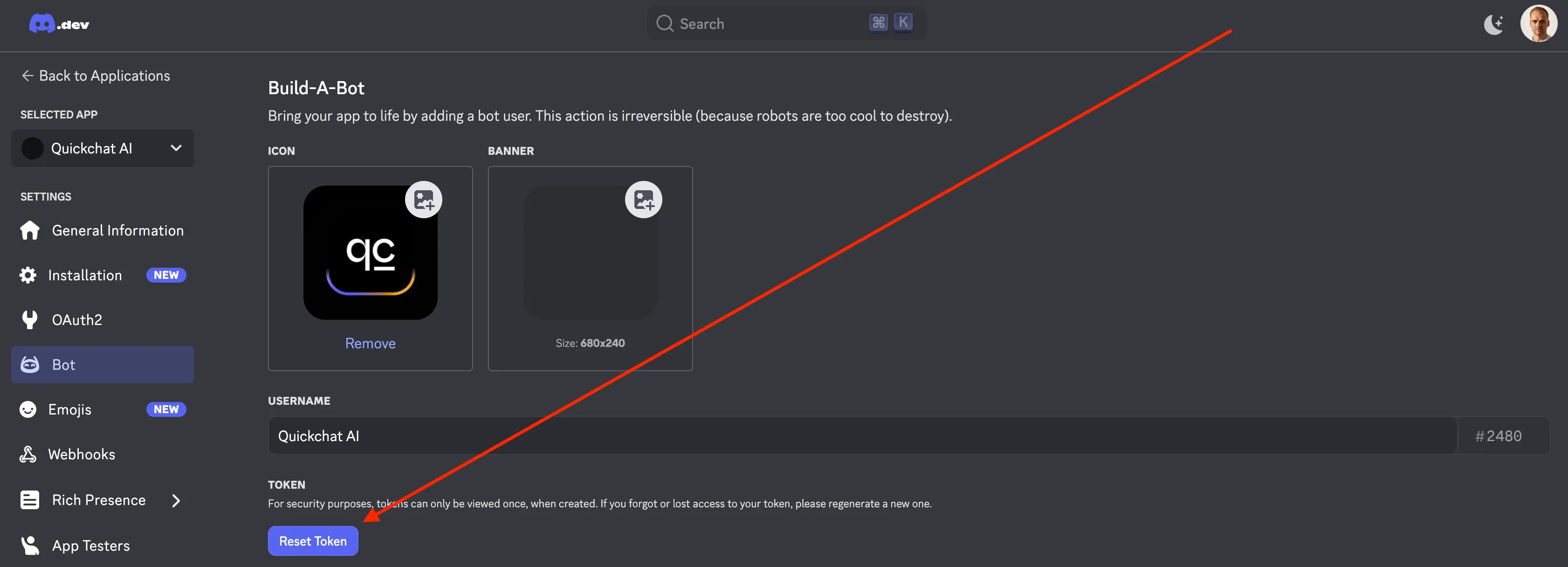
- In the Quickchat AI Dashboard, head to External Applications, enable the Discord Bot Integration and paste your token.
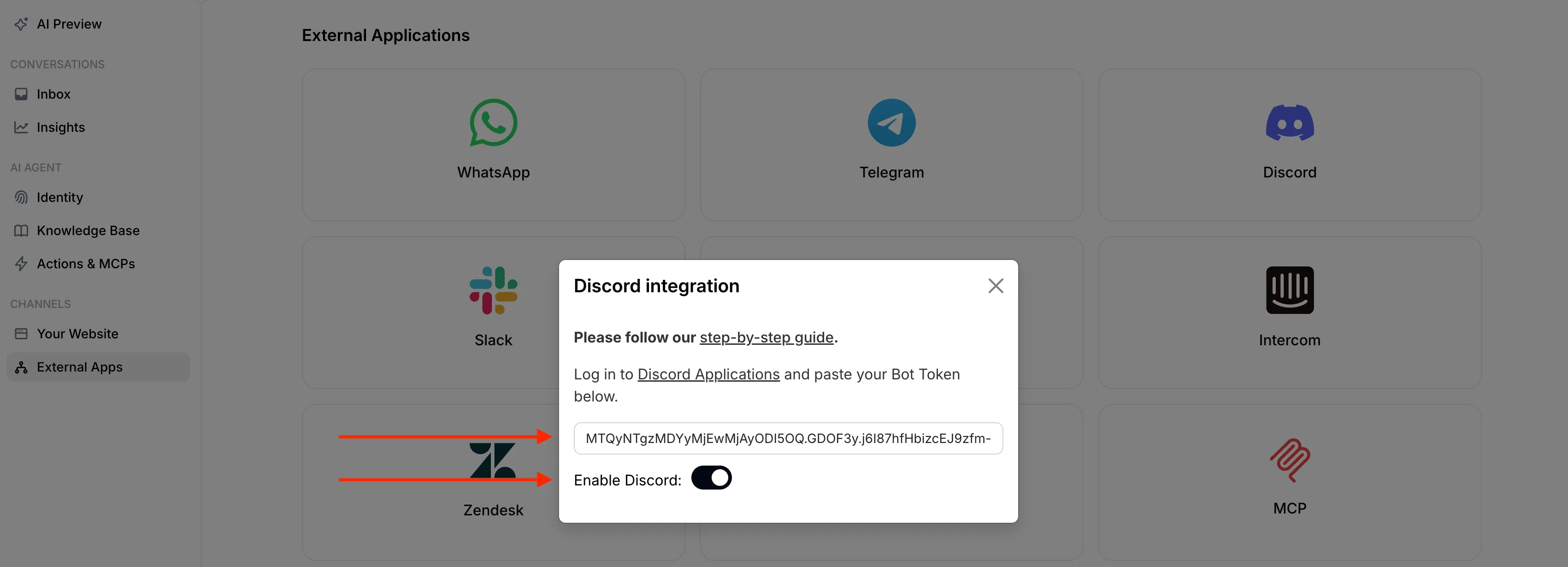
🎉 Your AI Bot is Live!
Head back to Discord - your bot should be online and ready to chat! Just @mention it to start a conversation. 🤖💬
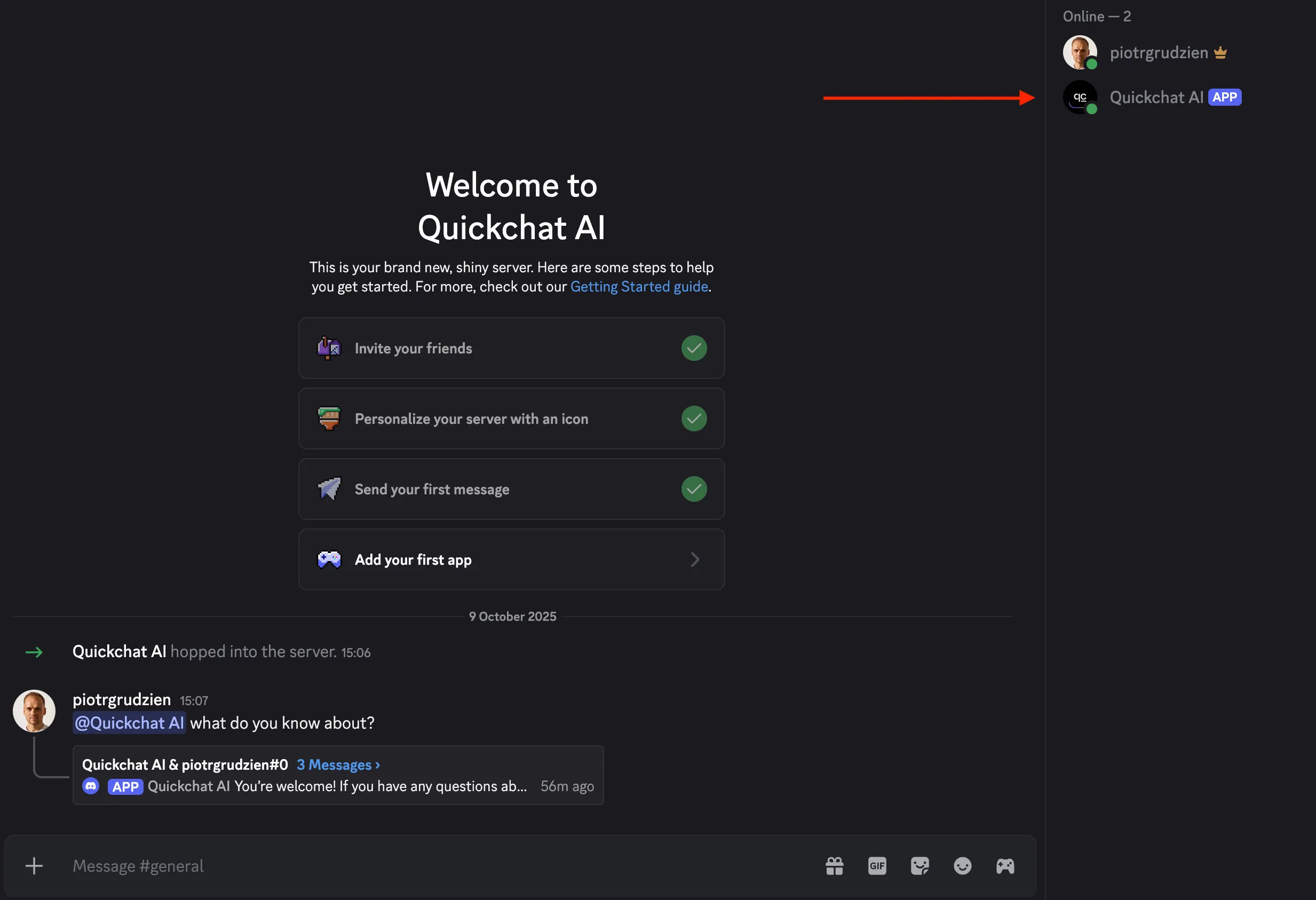
When @mentioned, the bot will reply to users in a thread. Users can continue the conversation inside the thread without mentioning the bot.
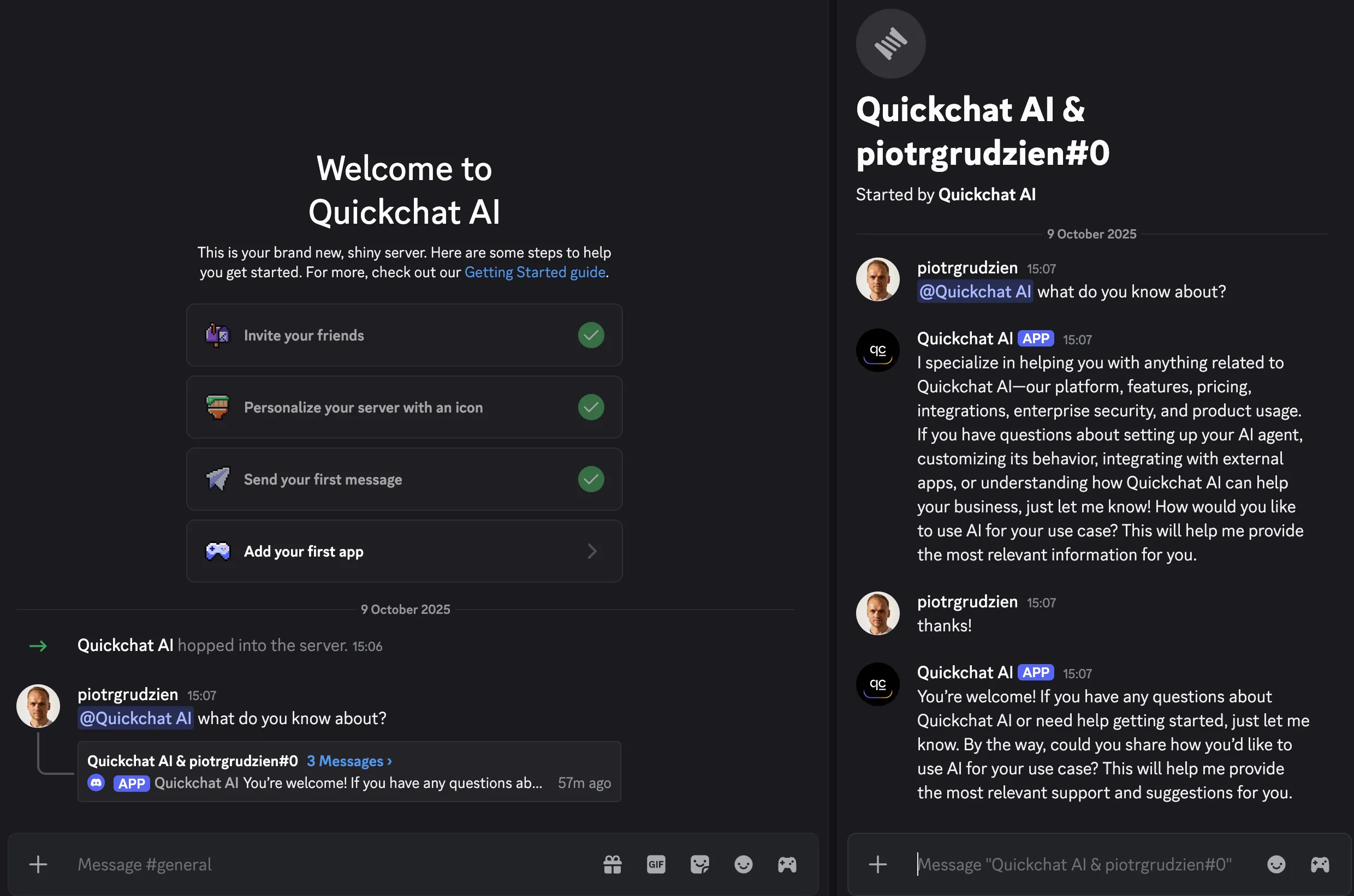
Start Building Smarter AI Bots Today!
With Quickchat AI, you can create powerful AI-driven chatbots for Discord, websites, and more.
👉 Sign up now and start building your AI Agent in minutes!
Join our Discord server to learn more about how to make the most of Quickchat AI 👉 discord.gg/KqkHwvPRNH