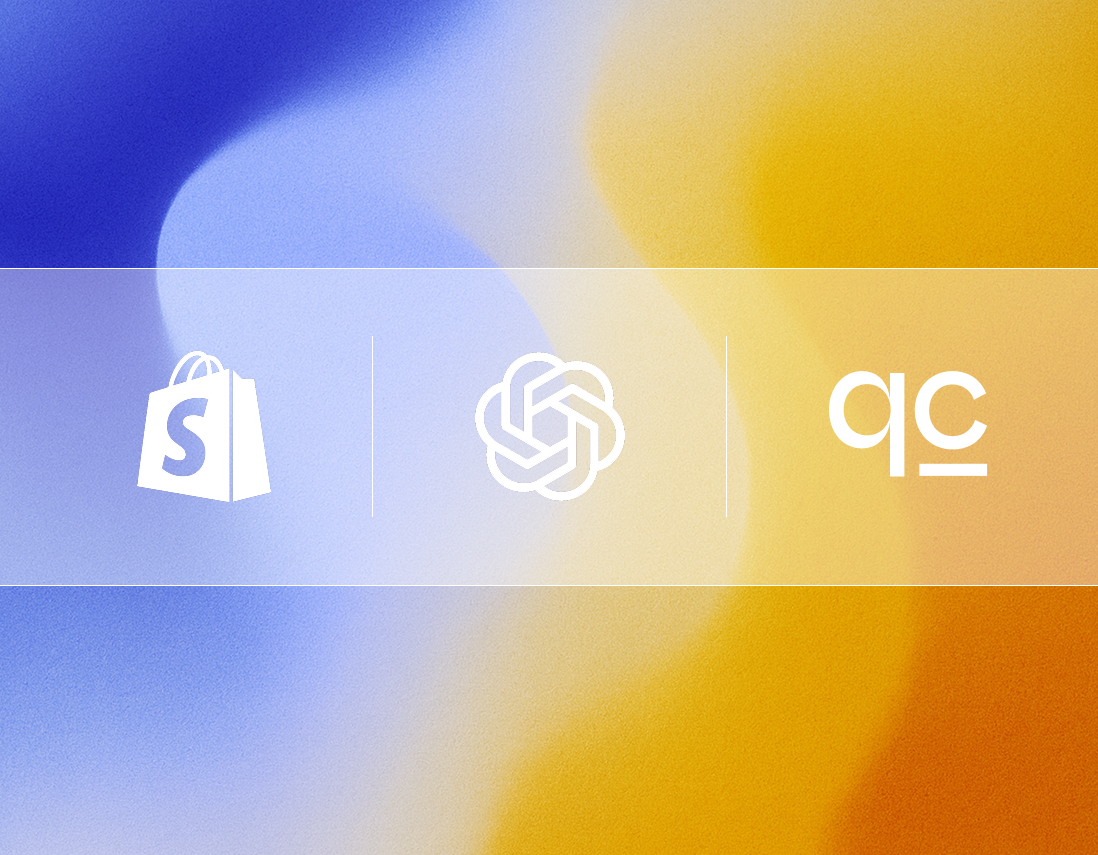Introduction
In the age of AI, customer expectations have changed forever. Thanks to tools like ChatGPT, people are now used to getting smart, detailed answers instantly. When they land on your Shopify store, they don’t want to dig through menus or wait for an email response. Customers now expect instant, intelligent, and conversational answers, and they’re bringing those expectations to your online store. They want to ask a question “Do you have these in blue?” or “What’s your return policy for international orders?” and get a perfect answer right away.
To compete, you need to offer a truly conversational experience that understands your customers’ needs in real-time. Imagine taking the power of ChatGPT and training it on your brand, your products, your shipping policies, your FAQs. That’s what is now possible for all Shopify stores thanks to Shopify’s Model Context Protocol (MCP) and Quickchat AI. Our AI reads your catalog and documentation, transforming a generic AI into an expert salesperson for your business, available 24/7. It learns your catalog, your brand voice, and your support documents to provide truly personal shopping assistance.
The impact is dramatic. Retailers using this kind of product-recommendation AI see conversion rates soar by up to 4–5× and a 20–30% increase in average order value. A smart, LLM-powered cart-recovery bot can also reclaim 15–25% of lost revenue. This isn’t just about answering questions; it’s about driving sales. In this tutorial, we’ll show you exactly how to bring this power to your store in under five minutes.
How It Works
At a high level, the process is incredibly simple:
- Teach Your AI. You feed the AI agent information about your store by pasting text, uploading documents, or importing pages. With Quickchat’s Shopify integration, it automatically pulls all your product data via MCP; you just add the extra details like FAQs, shipping policies, or your brand story.
- Watch it Learn. Quickchat AI instantly processes your information and generates a specialized agent that understands your products and brand voice.
- Go Live on Your Store. Finally, you embed a sleek chat widget on your site. Visitors can now ask questions, get personalized recommendations, and complete purchases—all within the chat.
The entire setup from importing data to customizing your agent and publishing it can be done in about five minutes.
Step 0 – Try It Out, No Account Needed
Want to see the magic happen before you install anything? You can test how Quickchat works with your catalog in seconds, thanks to Shopify’s MCP support.
- Navigate to quickchat.ai/shopify.
- Paste the URL of your Shopify store. Quickchat will generate a production‑ready agent that already knows your products.
- Chat with the agent. Ask it the same questions your customers would.
- If you love what you see, you can claim the agent, customize it, and embed it on your site.
This free demo requires no sign‑up and is the perfect no-commitment way to see exactly what your customers will experience.
Step 1 – Install the Quickchat AI App
To add the chat bubble to your Shopify storefront, you’ll need the Shopping Agent by Quickchat AI from the Shopify App Store:
- Make sure you have a Shopify store and permission to edit themes.
- Install the Shopping Agent by Quickchat AI app. After installation, head back to your Shopify admin.
Next, you just need to flip a switch in your theme editor:
- Open the theme editor. The easiest way is to go to the Quickchat AI app → Your website → Install tab and click Embed in your Shopify Store. Alternatively, from Shopify Admin → Online Store → Themes click Customize.
- Enable the embed. In the left sidebar, open App embeds, find Quickchat AI Widget, and toggle it on. Click Save.
- Verify on your storefront. Open your live store and look for the Quickchat bubble in the corner. And just like that, your AI assistant is live!
You can always edit the widget’s behavior and branding later from inside the Quickchat AI app.
Step 2 – Give Your Agent a Personality
This is where your brand comes to life. Log in to the Quickchat AI dashboard and go to Identity. A generic bot is forgettable, but a branded assistant builds trust.
- Enter a Name and Description that reflect your brand. Think “Eco Shop Helper” or “Luxury Bag Stylist.”
- Choose an AI Personality (classic, friendly, professional, or playful).
- Select an AI Profession like Shopping Assistant or Support Agent to guide its tone and priorities.
- Use the Guidelines field to set boundaries—for example, how to handle returns or discount requests. The clearer your instructions, the better the AI will represent your brand.
Defining a strong personality ensures every interaction feels authentic and consistent.
Step 3 – Train Your AI with Custom Knowledge
Even with product data imported automatically, feeding your agent extra context makes its answers richer and more helpful. In the Knowledge Base tab, you can:
- Paste text manually: add FAQs, sizing guides, or policy snippets.
- Upload documents: import PDFs with return policies or brand materials.
- Import web pages: provide URLs for your blog or help center, and Quickchat will fetch the content.
After adding new info, just click Retrain AI to make it part of your agent’s brain.
Tip: Use this to teach the agent about your shipping zones, loyalty program, or brand story. When combined with live product data, these details create a true concierge-level shopping experience.
Step 4 – Test and Deploy
Before you introduce your new assistant to the world, it’s time for a quick test drive.
- In the AI Preview tool, ask real-world questions about your products—e.g., “Do you have waterproof hiking boots under €100?”—to check its accuracy and tone.
- If an answer isn’t quite right, fine-tune your knowledge base or guidelines.
- When you’re happy, you can rely on the Shopify app embed (from Step 1) or go to Channels → Your website → Install in Quickchat AI to get a code snippet to paste into your theme.
Within minutes, your AI assistant will be live, ready to greet shoppers and answer their questions.
Step 5 – Customize the Look and Feel
A great chatbot shouldn’t feel like a plugin; it should feel like a natural part of your store. Quickchat allows you to tailor the chat widget to your storefront’s aesthetic:
- Choose the primary and header colors to match your brand palette.
- Upload a custom avatar for your AI assistant.
- Adjust the bubble’s size, position, window dimensions, and animation style.
- Enable white-labeling to remove Quickchat branding for a fully integrated look.
These tweaks ensure the chat experience feels native to your site.
Step 6 – Level Up with Advanced Features
Ready to turn your helpful assistant into a sales powerhouse? Once the basics are in place, consider activating Quickchat’s more powerful capabilities:
- Human Handoff: Let the AI seamlessly transfer complex queries to your team when needed.
- Smart Lead Generation: Configure the agent to politely ask for a visitor’s name and email at the right moment. Read documentation to find out more.
- Custom AI Actions: Trigger external systems—like creating a support ticket or applying a discount code—via your own APIs. Example.
These add-ons turn your chat widget from a simple support tool into a revenue-generating sales assistant.
Best Practices for Success
Your AI is live, but the work of a great store owner is never done. Keep these guidelines in mind to ensure your assistant is always performing at its best:
- Provide high-quality content: Your agent’s responses are only as good as the information you give it. Keep product descriptions, policies, and FAQs accurate and up to date.
- Set clear boundaries: Use the Guidelines section to tell the agent what it should and shouldn’t do.
- Test thoroughly: Regularly ask real customer questions in the AI Preview and iterate until the responses meet your standards.
- Monitor analytics: Use the Quickchat dashboard to see what customers are asking about. These insights can help you refine your knowledge base and even spot opportunities for new products or content.
By following these practices, you’ll deliver an engaging, trustworthy AI experience that drives more sales and happier customers.
Conclusion and Next Steps
As you can see, adding ChatGPT-grade AI to your Shopify store is no longer a complex, multi-week project. With Quickchat AI, you can create a personalized, on‑brand assistant in just a few minutes.
Start by testing your store at quickchat.ai/shopify and install the Shopping Agent by Quickchat AI from the Shopify App Store. From there, define your agent’s personality, load it with knowledge, and customize the widget to match your brand. To truly supercharge your revenue, enable product recommendations and cart-recovery agents.
Your customers and your bottom line will thank you.